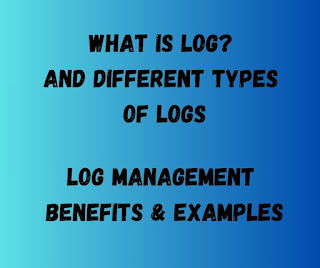While there are many keyboard shortcuts in Adobe Photoshop, I can provide you with a list of 100 commonly used ones. These shortcuts are based on the version of Photoshop available as of my knowledge. Keep in mind that some of these shortcuts may vary depending on your version of Photoshop or your operating system. Here's the list:
General Shortcuts:
- Ctrl + N - New document
- Ctrl + O - Open file
- Ctrl + S - Save
- Ctrl + Shift + S - Save As
- Ctrl + W - Close file
- Ctrl + Q - Quit Photoshop
- Ctrl + Z - Undo
- Ctrl + Shift + Z - Redo
- Ctrl + X - Cut
- Ctrl + C - Copy
- Ctrl + V - Paste
- Ctrl + A - Select All
- Ctrl + D - Deselect
- Ctrl + T - Free Transform
- Ctrl + 0 - Fit to Screen
- Ctrl + 1 - 100% View
- Ctrl + + - Zoom In
- Ctrl + - - Zoom Out
- Spacebar - Hand tool (temporary)
- Ctrl + Spacebar - Zoom In (temporary)
- Alt + Spacebar - Zoom Out (temporary)
- F - Toggle full-screen mode
File Handling:
- Ctrl + Alt + Shift + N - New layer
- Ctrl + J - Duplicate layer
- Ctrl + E - Merge selected layers
- Ctrl + G - Group layers
- Ctrl + Shift + G - Ungroup layers
- Ctrl + / - Toggle layer visibility
- Ctrl + ] - Bring layer forward
- Ctrl + [ - Send layer backward
Selections:
- M - Marquee tool
- L - Lasso tool
- W - Wand tool
- Ctrl + Shift + I - Invert selection
- Ctrl + Shift + D - Deselect
- Ctrl + Shift + A - Reselect
- Q - Quick Mask mode
- Ctrl + Alt + R - Refine Edge
- Ctrl + Shift + J - New layer via copy
- Ctrl + Shift + X - New layer via cut
Brush and Painting:
- B - Brush tool
- E - Eraser tool
- Alt + Delete - Fill with foreground color
- Ctrl + Delete - Fill with background color
- D - Reset to default colors (black and white)
- X - Swap foreground and background colors
- Shift + [ - Decrease brush size
- Shift + ] - Increase brush size
- Shift + B - Cycle through brush tools
- [ - Decrease brush hardness
- ] - Increase brush hardness
Navigation and Views:
- H - Hand tool
- I - Eyedropper tool
- R - Rotate view tool
- Ctrl + 0 - Fit to Screen
- Ctrl + 1 - 100% View
- Ctrl + + - Zoom In
- Ctrl + - - Zoom Out
- Ctrl + Alt + 0 - Actual Pixels
- Spacebar + Ctrl - Temporarily switch to Hand tool
- Ctrl + Spacebar - Zoom In (temporary)
- Alt + Spacebar - Zoom Out (temporary)
Layers and Masking:
- Ctrl + Alt + Shift + E - Merge visible layers to a new layer
- Ctrl + Shift + N - New layer
- Ctrl + Alt + G - Create clipping mask
- Ctrl + Alt + E - Merge visible layers
- Ctrl + Alt + Shift + K - Flatten image
- Ctrl + L - Adjust levels
- Ctrl + M - Adjust curves
- Ctrl + B - Adjust color balance
- Ctrl + U - Adjust hue/saturation
- Ctrl + G - Create a group
- Ctrl + Shift + G - Ungroup
- Ctrl + / - Toggle layer visibility
- Ctrl + Alt + / - Toggle layer mask
- Ctrl + E - Merge selected layers
Text and Type:
- T - Text tool
- Ctrl + T - Free Transform text
- Ctrl + Enter - Commit text
- Ctrl + A - Select all text
- Ctrl + D - Deselect text
- Ctrl + H - Hide text bounding box
- Ctrl + Shift + > - Increase text size
- Ctrl + Shift + < - Decrease text size
- Ctrl + Alt + C - Character panel
- Ctrl + Alt + T - Transform text
- Ctrl + ] - Increase baseline shift
- Ctrl + [ - Decrease baseline shift
Filters and Effects:
- Ctrl + F - Apply last filter
- Ctrl + Alt + F - Apply last filter to a new layer
- Ctrl + U - Adjust Hue/Saturation
- Ctrl + L - Adjust Levels
- Ctrl + M - Adjust Curves
- Ctrl + B - Adjust Color Balance
- Ctrl + Alt + Shift + E - Merge all visible layers to a new layer
Miscellaneous:
- Ctrl + Shift + K - Crop tool
- Ctrl + Alt + Shift + S - Save for Web
- Ctrl + Alt + I - Image size
- Ctrl + Alt + C - Canvas size
- Ctrl + Alt + Shift + T - Transform again